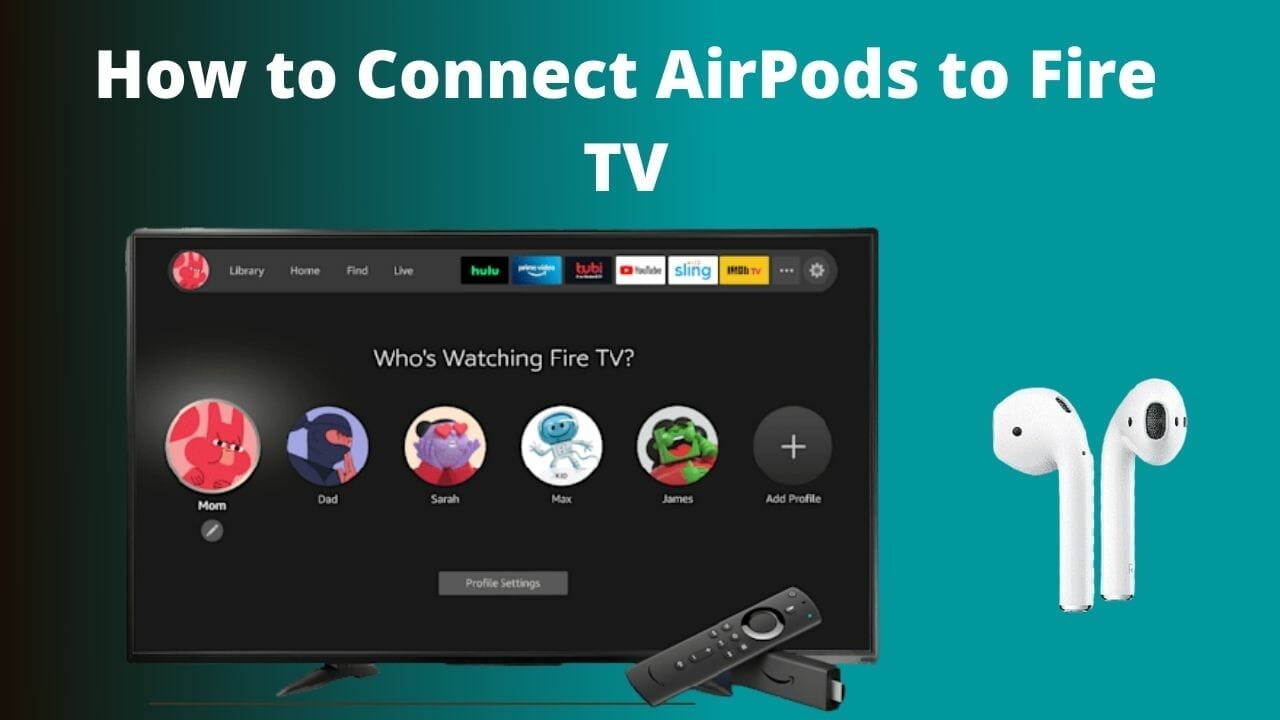
You sometimes just want to roam around in the house while listening to your show. Using AirPods can be of great help. It augments homely feelings. So the question arises as to how to connect AirPods to Fire TV.
The answer to this question is Yes. One can easily connect AirPods to Fire TV. The process is simple, as simple as connecting your AirPods to any device with Bluetooth support.
Steps to Connect AirPods with Fire TV
Here is a simple process that you will have to follow for connecting your AirPods to Fire TV;
- Open the lid of your AirPods case.
- Press the button and make sure that the white light flashes.
- Go to the settings of your Fire TV.
- Then go to the Controller & Bluetooth Devices.
- Tap on Add Bluetooth Devices.
- There will be your AirPods in the list of connectable devices.
- Pair and start enjoying your favorite TV shows and movies.
How to Connect Airpods to Insignia Fire TV
For connecting AirPods to Insignia Fire TV, the process is the same and easy. For connecting you will have to go to the setting of your Insignia Fire TV. There will be an option as Controller & Bluetooth Device. Further, go to Add Bluetooth Devices. Now open the lid of your AirPods case. Press the pair button. Press the button for 3 to 5 seconds. Wait until the white light starts flashing. Your AirPods will appear in the list of connectable devices. Pair and start enjoying.
How do I connect my Bluetooth headphones to my insignia Fire TV?
Here is a sequence you should follow. First, open the lid of your AirPods case. Press the button for a few seconds. The white light should be flashing. The white light will suggest that your AirPods are ready to be paired. Then go to Settings of your Insignia Fire TV. There will be an option for Controller & Bluetooth Device. And then Add Bluetooth Devices. There will be a listen of connectable devices. Your AirPods will be showing there. Just connect and start listening.

