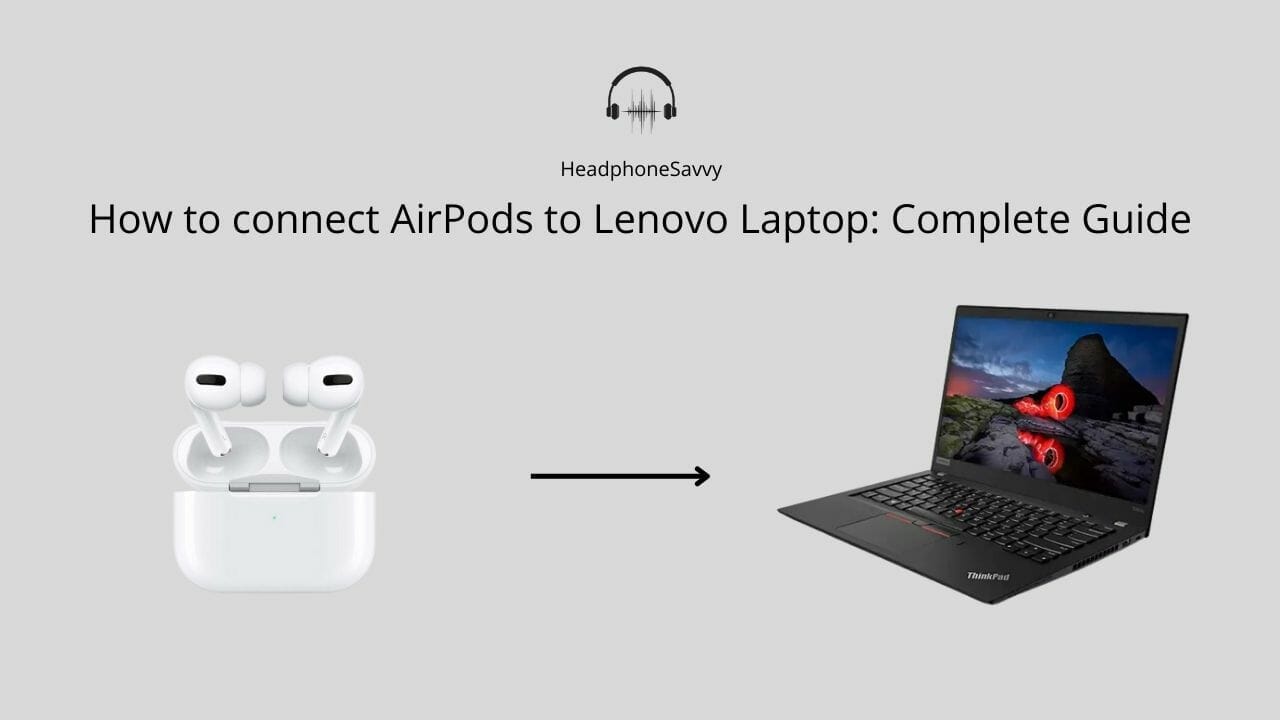
AirPods are seen as a product that will be paired with Apple devices, but to your surprise, they can also be paired with other devices, e.g. Lenovo laptops. Yes, Apple AirPods work with Lenovo Laptop. Using Bluetooth, one can easily connect AirPods to Lenovo Laptop.
In this article, we will talk about the connectivity, pairing issues, and the troubleshooting process required for connecting Airpods to Lenovo laptops.
How Can I connect AirPods to my Lenovo laptop?
Yes, you can connect your AirPods to your Lenovo Laptop. There is a simple process that you have to follow. Just go to the Settings on your computer and connect the Bluetooth device, which in this case is AirPods.
For connecting AirPods with Lenovo, the following steps can help you connect your AirPods with Lenovo Laptops;
- Press the button on your Apple Airpods, and make sure that white light flashes on the case.
- Go to the Settings of your Lenovo laptop from the Start button or by applying the shortcut key Window + I.
- Click on Bluetooth and then Add Bluetooth & other devices.
- Pair your AirPods and start listening to the AirPods on your Lenovo Laptop.
How to connect AirPods to Lenovo Laptop with Windows 11?
The Lenovo laptop with Windows 11 is compatible with AirPods, which is why they can be connected easily. Here are some simple steps you need to follow.
- Make sure that the white light on the AirPods case is blinking. It indicates that AirPods is ready to be paired and connected.
- Go to the Setting of your Lenovo Laptop. You can use a shortcut by applying Window + I. Also, you can go to Settings via the taskbar. There are icons there and one of them is Bluetooth. It can take you to the Bluetooth settings of your Lenovo laptop.
- Once you are in Settings, click on devices, and then on Bluetooth & other devices.
- Add the Airpods as a connectible device and start listening.
The process of connecting AirPods to Lenovo Laptop with Windows 10 and 8 is the same as connecting AirPods to Lenovo Laptop with Windows 11.
How to connect AirPods to Lenovo Laptop with Windows 7?
Unlike Windows 11, 10, and 8, windows 7 has a slight difference when it comes to connecting AirPods. Following are the steps that can help connect the Airpods with the Lenovo laptop with Windows 7;
- Turn the AirPods on and wait until the white light pulsating
- Go to Control Panel
- Then on Hardware and Sound, click on that.
- Click on the Devices and Printers option.
- Add a Device
- Pair your AirPods and start listening.
How to connect AirPods Pro to Lenovo ThinkPad?
Here’s what you need to do in order to connect Airpods pro with your Lenovo ThinkPad.
- Make sure that your AirPods Pro is in pairing mode.
- Press the button of your case by keeping the lid open.
- When the white light flashes, it means that your AirPods Pro is ready to be paired.
- Go to the Settings of your Lenovo Thinkpad by applying the shortcut key as Windows + I. There will be an option Devices, click on it, and then toggle the Bluetooth on.
- Click on Add Bluetooth & other devices.
- Choose the Kind of Device which will be Bluetooth in this case.
- There will be appearing a list of connectable devices.
- Choose your AirPods Pro and start using it on your Lenovo ThinkPad.
How to Disconnect Airpods On Lenovo Laptop
Go to Settings and click on AirPods from the list of paired devices. Once you click on it and un-pair, it will disconnect your AirPods.
How To Connect Airpods Using Bluetooth Adapter?
In order to connect AirPods using Bluetooth Adapter, you will first have to plug in Bluetooth Adapter. Ensure your AirPods are in pairing mode. If white light is flashing it means AirPods are in pairing mode. You will have to install Bluetooth drivers. After that, go to the Settings, choose Bluetooth, and pair your AirPods.
FAQS
Can Airpods Pro connect to Lenovo Laptop?
Yes, Airpods Pro can be connected to a Lenovo laptop. The process of connecting is the same as that of normal AirPods. Just by going to the Settings of your Lenovo laptop and connecting to Bluetooth, you can use your AirPods Pro.
How to Use AirPods with Lenovo Laptop?
There is a sequence you will have to follow in order to connect your AirPods to your Lenovo laptop. All you have to do is go to Settings. Then add Airpods by going to Add Bluetooth & other devices. Connect your Airpods and start listening.
Why Can’t I Connect My Airpods to my Lenovo Laptop?
If you are facing trouble with your AirPods not being able to connect to your Lenovo laptop, there may be some reasons behind that. One of the main issues can be Bluetooth, which may not be functioning properly.
For that, make sure that Bluetooth is enabled. Turn off and back on the laptop and Airpods. It is also possible that your Lenovo laptop doesn’t have Bluetooth support. You can add a Bluetooth dongle and then connect Your AirPods.
How to Connect Clone Airpods to Lenovo Laptop?
Clone AirPods are as much connectable as original AirPods with Lenovo laptops. Go to the Settings of your laptop. Click on Add Bluetooth & other devices. Pair your clone AirPods and start listening.
How to Reconnect Airpods to Lenovo Laptop After Pairing?
If your AirPods are connected once. You are always going on to connect your Airpods with just one click. Go to the already paired list of connectible devices. Just click on Airpods and it will be connected.
Why Is There No Sound On My AirPods?
If you are unable to hear a sound on your AirPods, there can be some possible reasons for that. The reason can be that the volume is turned off. Make sure that volume is not off. If the volume is not the reason, then you should try to unpair your AirPods and re-pair them.
How to Control Volume on my Airpods When Paired With Lenovo Laptop?
Go to the system tray; right-click on the sound icon. Then select the sound and then click on the playback tab. There will be a Bluetooth option. Click on it and then properties. From there you can adjust the volume.
Can I Use Siri on AirPods With Lenovo Laptop?
Unfortunately NO! You cannot use Siri on AirPods with Lenovo Laptop. Siri is a feature that runs only on Apple.
Why Won’t My Lenovo Laptop Recognize My AirPods?
There can potentially be some reasons behind your Lenovo laptop not being able to recognize your AirPods. To address this issue you can do some things that can help.
- Turn your laptop and AirPods off and back on again.
- Unpair your Airpods and repair them.
- Try to keep other similar devices away.
- Update the AirPods using an iPad or iPhone.
Can you connect Airpods Using Bluetooth Adapter?
If your laptop doesn’t support Bluetooth, it’s not a big deal. All you have to do is to add a Bluetooth USB dongle. When you add a dongle to your laptop, you will be able to connect to your AirPods in no time.

