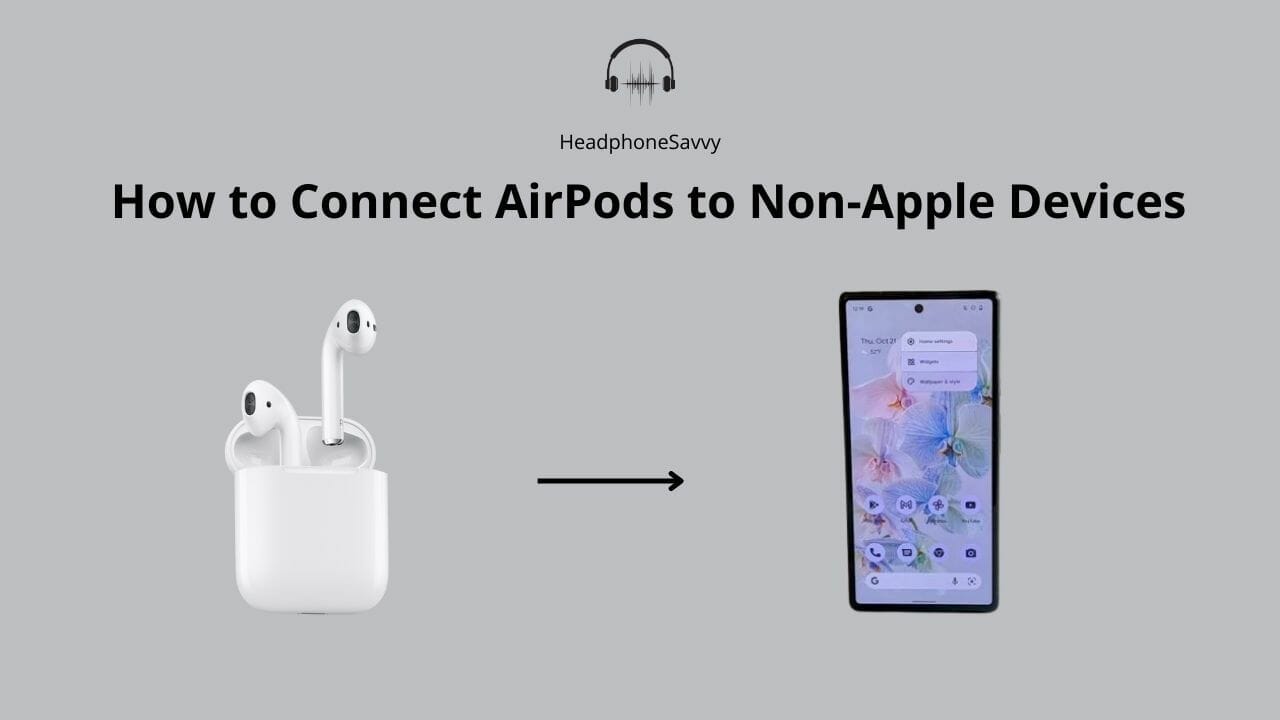
AirPods are primarily designed for Apple Products. Sometimes you need to connect your AirPods to non-Apple devices. So the question arises whether AirPods connect to non-Apple devices or not.
The answer is a big YES. AirPods connect to non-Apple devices. All the devices which have Bluetooth in them can easily connect to Apple AirPods. The process of connecting AirPods to Apple devices is a simple one.
How to Connect AirPods to Non-Apple Devices
There are these simple steps that you can follow;
- First, open the lid of your case.
- Press the button and hold it for 3 to 5 seconds.
- Make sure that the white light flashes.
- Go to the setting of your non-Apple device.
- Tap Bluetooth and turn it on.
- Your AirPods will be appearing in the list of connectable devices.
- Tap on AirPods and start listening.
How to Find Your Bluetooth Menu?
Find Bluetooth menu on your device is very simple. You will have to go to the Settings of your device. In Settings, there will be an option called Connections. Tap on Connections and there will appear more options, toggle the Bluetooth on. Your device is now ready to connect to AirPods or other connectable devices.
How can I connect AirPods without Bluetooth?
AirPods may connect with all the devices which have built Bluetooth. However, if you have a device that doesn’t have Bluetooth, you won’t be able to connect your AirPods. however, if you want to connect to a laptop; there is this Bluetooth USB dongle that enables Bluetooth on your computer. Using a dongle can help you connect your AirPods.
Can you connect Airpods to non-iOS devices?
One word answer is Yes. You can connect AirPods to non-IOS devices. The process of connection of AirPods to a non-IOS device is a simple one. Most of the time, non-IOS devices are the Android ones. There are other Operating Systems that include KaiOS, PlasmaOS, LineageOS, and many more.
Here is a way to connect AirPods to non-iOS devices;
- Open the lid of your case.
- Press the button and make sure that the White light flashes. White light suggests that AirPods are ready to be paired.
- Go to the Settings of your device.
- Turn the Bluetooth on.
- There will be a list of connectable devices.
- Select your AirPods from the list.
- And start using your AirPods on the non-iOS device.
Can you pair Airpods to Android smartphones?
Yes, you can AirPods to Android Smartphones. All you have to do is go in Settings and then Bluetooth. There will be a list of connectable devices. AirPods will be shown in the list. Before that make sure that your AirPods are in pairing mode. For making sure your AirPods are in a pairing mode, keep the lid of your case open; press the button and make sure that the white light flashes.
How to connect AirPods to Android smartphones?
If you want to connect your AirPods to your Android Smartphone, you can easily do that. The process is the same as it is for other Bluetooth devices. Here is a simple sequence of steps that you should follow;
- First, put the AirPods in the case.
- Open the lid of your Case.
- Press the Pairing Button for 3 to 5 seconds. Make sure that white light flashes.
- Then go to the Setting of your Smartphone
- Toggle the Bluetooth on.
- There will be a list of Available connectable devices.
- Tap on AirPods and connect.
Can you pair Airpods to PC, Laptop, and Windows?
Yes, you can pair AirPods to a PC, Laptop and WIndows. For PC, sometimes, you will have to add a Bluetooth Dongle. All you have to do is to go to Setting and then Bluetooth; from the list of connectable devices, select AirPods and start using.
How to connect AirPods to PC, Laptop, and Windows?
If you want to connect your AirPods to a PC, Laptop, and Windows, the process is fairly simple. There are simple steps that you should in order to connect your AirPods to your PC, Laptop, and Windows. Here is how you can connect;
- Put your AirPods in the case.
- Press the button for three to five seconds.
- Make sure that the White light starts flashing.
- Then go to the Setting from Start Button or by applying the shortcut key, Windows + I.
- Click on Devices and then Bluetooth
- Turn the Bluetooth on
- Click on Add Bluetooth or other Device
- From the list of connectable devices, pick your AirPods
- Connect your AirPods and start using them.
Sometimes, there can be no built-in Bluetooth on PCs. for that you will have to add a Bluetooth Dongle and then you can connect your AirPods.
How to connect AirPods to Playstation, Xbox, and Nintendo Switch?
If you want to connect AirPods to Playstation, Xbox, and Nintendo Switch, you can connect. There is always a way to connect your AirPods to your gaming consoles. Here is a step-by-step method;
For Playstation;
- There is no built-in Bluetooth on PS4 and PS5.
- You will have to attach a Bluetooth Adaptor.
- Using a Bluetooth adaptor will allow you to connect your AirPods.
- Bring your AirPods in pairing mode by pressing the button.
- Make sure that the White light flashes.
- Go to the settings.
- Go to Bluetooth.
- Select AirPods and pair them.
For Xbox;
You will have to attach a Bluetooth adaptor first.
- Open the Settings app of your Xbox.
- Then go to the Devices.
- Click on Bluetooth.
- Open the case of your AirPods.
- Press the button and make sure that the white light starts to flash.
- Click on AirPods from the list of connectable devices.
For Nintendo Switch;
- First, go to Settings.
- Then Bluetooth Audio.
- Select Pair Device.
- Put your AirPods on Pairing mode
- Place your AirPods near your Nintendo Switch.
- Select your AirPods once you see your AirPods in the list of connectable devices.
- Pair and start enjoying.
Limitation of using Airpods on non-Apple devices
Using AirPods on non-Apple devices can have limitations. The main is that you won’t be able to use Siri. However, you can listen and speak. Sometimes you might not be able to speak especially when you connect your AirPods to PlayStation.
Can you connect AirPods to any Bluetooth device?
Yes, you can connect your AirPods to any Bluetooth device. Since AirPods primarily are Bluetooth devices, it connects with any device which supports Bluetooth devices. Just go to the Setting and then Bluetooth and connect your AirPods and start listening.
Why won’t my AirPods show up on my Bluetooth device?
If your AirPods are not showing on your Bluetooth device, there may be some possible causes. The main reason is that your AirPods are not in pairing mode. For making sure that your AirPods are in pairing mode, your AirPods case should be flashing white light. Another reason is that possibly your AirPods have some technical issue. One more reason could be that your Bluetooth device has already reached the limit of connectable devices. For that, you will have to refresh your Bluetooth device.
Can AirPods connect to Samsung devices?
Yes, AirPods can connect to Samsung devices. All those Samsung devices that have Bluetooth and AirPods can be connected to them.
Can you connect AirPods with the Smartwatches?
You can definitely connect your AirPods to Smartwatches. For connecting you will have to go to Control Center on your smartwatch. Then go to Audio Output, then to Connect Device. There will be a Bluetooth Menu. Your AirPods will be shown on the list of connectable devices. Select your AirPods and start using them.
Why won’t my AirPods connect to a non-Apple device?
If your AirPods are not connecting to your non-Apple device. There may be a few reasons. The main reason would be that the AirPods are not in pairing mode. Make sure that your AirPods are flashing white lights. Also, there may some technical issues. Sometimes, the list of connectable devices in a Bluetooth device is supersaturated. This may impede new devices to show up on the list. It is advisable to refresh the list.

