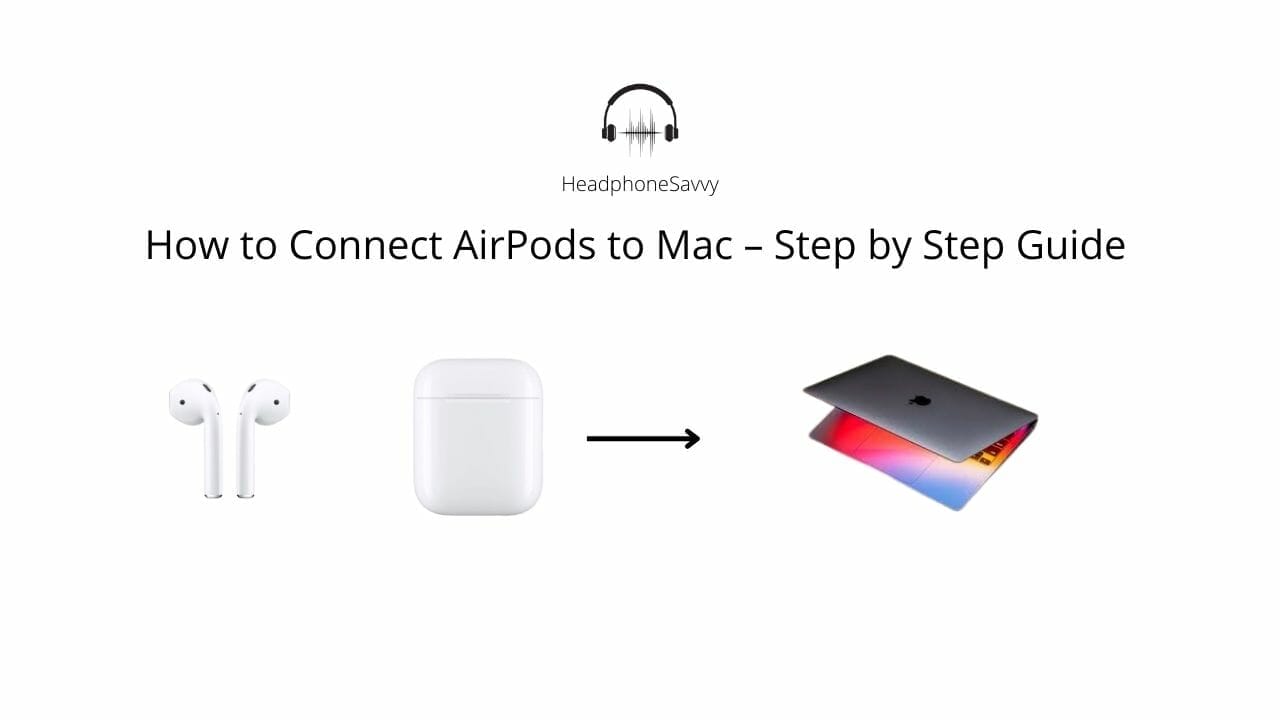
There’s no doubt that Apple Airpods work seamlessly with Macbook, and you would really want to use your AirPods with your Mac if you are an Apple user. So, how can you connect the flawless Airpods with your Mac? let’s find out.
How to Connect AirPods to Mac
For connecting AirPods to Mac, there are some simple steps that can be followed.
- Open the lid of your AirPods case and don’t take out the AirPods.
- Press the button till the white light is flashing.
- On your Mac, go to Menu and then click on System Preferences.
- There will be a Bluetooth option in there.
- Click on AirPods in the list of devices.
After that, you can just put on the Airpods and listen to songs, watch movies and do whatever you want without getting disconnected at all.
How to Connect AirPods to Mac for The First Time?
For connecting AirPods to Mac for the first time, the sequence is fairly simple. Open the lid of your AirPods case; make sure that your AirPods are in a pairing mode. Go to the System Preferences, then on Bluetooth; turn the Bluetooth on. From the list of connectable devices, pair them with your AirPods.
How to Connect Airpods to Mac Air and Air M1?
If you want to connect your AirPods to Mac Air and Air M1, the first thing you will have to do is to make sure that your Mac Air and Air M1 and AirPods are in pairing mode. After that, go to the Apple menu which is in the top left corner, then click on System Preferences.
Now turn the Bluetooth on, and your AirPods will appear in Bluetooth Preference Window. After connecting, you can start using the AirPods.
How to Connect AirPods to Mac Pro and Mini?
For connecting AirPods to Mac Pro and Mini, the process is very simple. First, turn the Bluetooth On on your Mac Pro and Mini. Go to the System Preferences and then click on Bluetooth. There will appear your AirPods in a list of connectable devices in the Bluetooth preference window. Make sure that your AirPods are in pairing mode. White light suggests that AirPods are ready to be paired.
How to Connect Airpods to Macbook Pro 2021?
Connecting AirPods to Macbook Pro 2021, you will have to go to the System Preferences and then Bluetooth. Put your AirPods in pairing mode by pressing the button on the case for 3 to 5 seconds, and wait until the white light starts flashing. You will see your AirPods in the Bluetooth preference window. Select your AirPods, connect, and start using.
How to connect your AirPods to your Mac if you already use them on your iPhone?
Apple attempts to facilitate users at its best. Mac is designed in such a way that it picks up AirPods if it’s using the Apple ID that is the same as your iPhone.
- For connecting you will have to open your AirPods case the way you do for connecting with your iPhone.
- Click on the volume icon in the menu bar.
- Then from the Output devices, click on AirPods.
Can you Switch Automatically from AirPods to your Mac?
Yes, you can switch automatically from AirPods to your Mac. For that, you will have to sign in to your device with the same Apple ID. When you sign in from the same ID, your AirPods automatically switch between AirPods and Mac.
FAQ
Can you turn on Apple’s ‘Live Listen’ feature to use your AirPods as a baby monitor or make them hearing-aid-friendly?
Yes, you can use the live listen feature on AirPods, although it will require adding a feature to the control center. Live Listen makes your iPhone work as a microphone, and it improves the sound.
How to use Live Listen with your AirPods
- Go to Settings Application and then Control Center
- There is a Plus + sign and next to it is Hearing; tap on it
- Connect your AirPods with the device
- Drag down your Control Center
- Tap on Hearing
- Tap on Live Listen and put it near the person.
- For turning off the feature, tap again on Live Listen.
Can you Change Noise Control Modes on AirPods from your Mac?
Yes, you can change Noise Control modes on Airpods using Mac. All you have to do is to go to the volume button and then select your AirPods. there will be a noise control list. Change it as you desire such as activating noise cancellation or others.
How to make your AirPods louder if they aren’t loud enough, or fix any other volume-related issue?
It is very much possible to make the AirPods louder. It requires a specific sort of troubleshooting. However, if you just clean your AirPods, it can improve the sound quality.
- Wake the Siri up and ask her to adjust the volume. It is for First Generation Airpods.
- For Second Generation including the Pro, just say “Hey Siri”, and ask Siri to adjust the sound.
How to Update your Airpods with the Latest Firmware?
You can update your AirPods with the latest firmware by following these steps:
- First, put your AirPods in the case.
- Connect the charger. Make sure they are charging.
- Put the paired device with your AirPods.
How to check your Firmware version?
For checking the firmware, you have installed. For updating you will have to follow the following steps;
Go to Settings > General > About > AirPods > see the next to Firmware Version.
How to customize all of your AirPods’ features using an iPhone or iPad
You can always customize your AirPods. From iOS Settings, you can either change the name or adjust it as you deem appropriate.
- First, make sure that your AirPods are connected through Bluetooth.
- Click on the “i” on the right. It is going to take to options
- Tap on Airpod, the one you want to customize. It can be either right or left.
- You can play or pause audio, launch Siri or do any function of your liking.
Why Won’t my AirPods Show up on Bluetooth?
If you can’t see your AirPods on Bluetooth, there may be some reasons behind that. It is possible that your Bluetooth is not on. Also, your AirPods may not be in pairing mode. To make sure that your AirPods are in pairing mode, see the white light flashing on the case of AirPods.
Why do my AirPods say Paired on Mac but not Connected?
It is very much possible that you need to update your operating system. There may be glitches due to an outdated operating system.
How do I reset my AirPods on my Mac?
For resetting your AirPods on your Mac, press the noise control button and hold it for fifteen seconds. When the light flashes amber light and then flashes the white light, it represents that AirPods have been reset.
How do I Reconnect my AirPods?
For reconnecting your AirPods, you will first have to un-pair them from your device. For that, you have to go to the Bluetooth setting. Further, un-pair the AirPods. Once unconnected, reconnect it by going to the Settings.
How to Control Spatial Audio On Your Mac?
Spatial Audio works only on Apple Silicon Mac such as the M1 Macbook Air, the 14 inches Macbook Pro, the 16 inches Macbook Pro, and the Mac Studio. Likewise, you need 3rd Generation AirPods, AirPods Pro, or AirPods Max. unfortunately, this feature doesn’t work with regular AirPods.
Here is how you control Spatial Audio. Go to System Preferences, Sound, and then Show Sound in Menu Bar. There will be a spatial Audio feature. You may either turn off or on both spatial Audio and head tracking.
‘Why won’t my AirPods connect?’: What to do if your AirPods aren’t connecting to your iOS device or Mac?
If AirPods is not connecting to your Mac or other iOS devices, there may be the following problem that you need to address.
- You have to make sure that you are operating the right version of iOS.
- Make sure that your AirPods are charged and the Bluetooth is on.
- If nothing works, just un-pair and reset your AirPods.
- You should have the latest iOS for the latest generations of AirPods.
- For Upgrading your iOS, you have to follow this sequence, Settings > General > Software Update > Install and Update.

