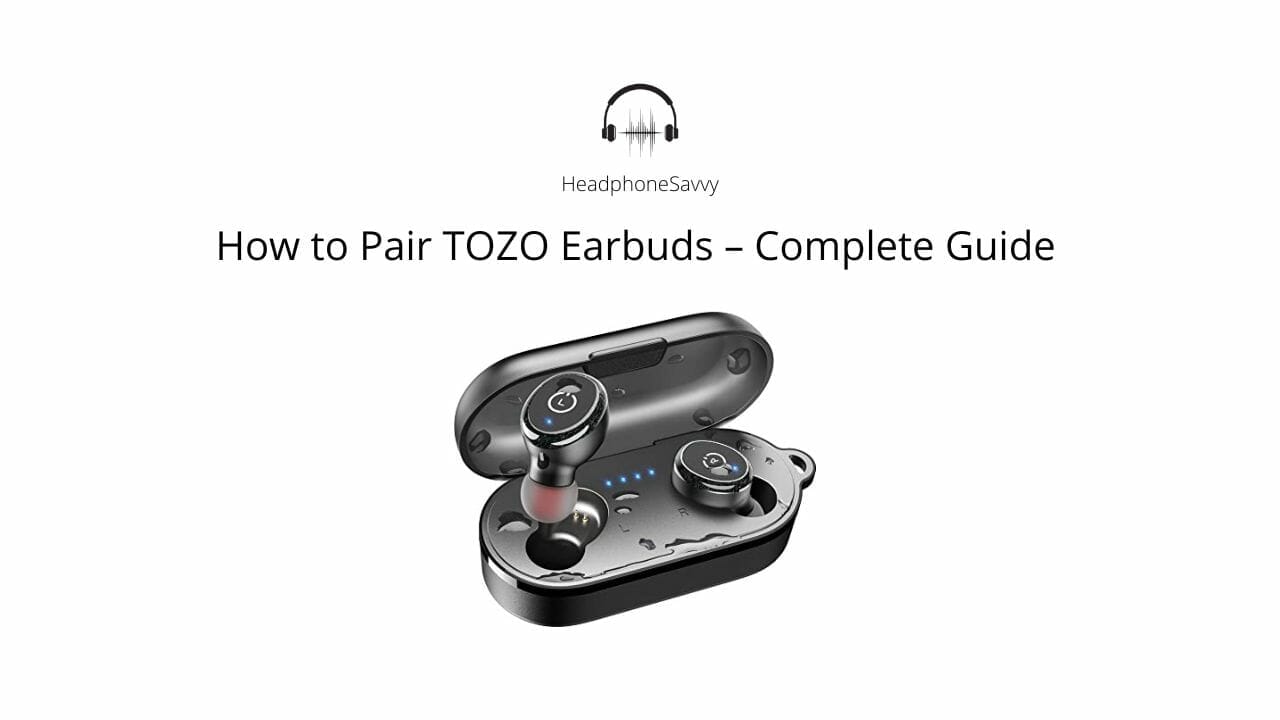
TOZO earbuds are among the top-selling items on various online marketplaces, including Amazon, and the reasons for this popularity are numerous. For starters, the sound quality produced by these earbuds is almost identical to the Jabra Elite Active 75t and Apple Airpods. But the best part is the price – Apple Airpod’s price starts at $100+ while the TOZO earbuds pricing starts from $30, which is the main factor contributing to the massive success of TOZO.
Since the TOZO earbuds are so popular, this also raises a lot of questions among its users. And the question which is asked the most is how to pair TOZO earbuds with various devices such as iPhone, Android, Windows, and MacBook. If you also have these questions, then you are in luck because that’s what we will look at in our today’s guide!
How to Pair TOZO Earbuds with any Device
Now that we have looked at how amazing these earbuds are, let’s look at how you can pair/connect the TOZO earbuds with any device:
How do you put TOZO earbuds in pairing mode?
It is actually quite easy to put TOZO earbuds in the pairing mode. Just follow the steps mentioned below:
- Open the TOZO earbuds case.
- Locate and hold down the button present inside.
- Once you see a flashing light on the case of the earbuds, release the button.
- Your TOZO earbuds are now in pairing mode!
Pair TOZO Earbuds with Android
If your Android phone or any other Android-powered device has Bluetooth, you can easily connect it with the TOZO earbuds. To pair or connect TOZO earbuds with Android, follow these steps:
- Make sure that your TOZO earbuds are not paired with any other device. If they are paired with any other device, unpair them from that phone. You can also turn off the Bluetooth in that phone to unpair the earbuds.
- Go to the Settings on your Android device.
- Click on the Bluetooth options (it is usually present in the first 5 settings options).
- Turn on your Bluetooth and wait for the phone to scan the nearby devices.
- Once the TOZO earbuds appear in the scanned list, click on them to initiate the connection.
- A pop-up will appear for confirmation. Tap on the pair option to establish the connection.
- You have successfully paired your TOZO earbuds with your Android phone!
To unpair or disconnect the TOZO earbuds from the Android device, just turn off the Bluetooth on the device, or you can also click on the disconnect/forget option in the Bluetooth options.
Pair TOZO Earbuds with iPhone & iPad
With these instructions, you can connect your TOZO earbuds with any iPhone:
- If your TOZO earbuds are already paired with any other device, it is best to unpair them first before proceeding. Simply press & hold the touchpads of the TOZO earbuds until you hear a beep – The beep sound is an indication that the TOZO earbuds have been reset.
- Locate and open the Settings option from the menu.
- On the iPhone Settings menu, click on the Bluetooth options.
- Turn on the Bluetooth and wait for the iPhone to scan the nearby devices.
- Once the TOZO earbuds appear in the scanned list, click on them to initiate the connection.
- You have successfully paired your TOZO earbuds with your iPhone!
Pair TOZO Earbuds with Windows Device (PC or Laptop)
If you have Bluetooth functionality on your Windows-powered PC or laptop, then you can also connect TOZO earbuds with them as well by following the steps mentioned below:
- Open the start menu and click on Settings. You can also open the Settings option by pressing the Windows key + I.
- Click on the Bluetooth & devices and turn on your computer’s Bluetooth.
- Once the computer’s Bluetooth is turned on, put your earbuds in the pairing mode. You can do it by opening the case of the earbuds and holding down the button present inside the TOZO case. Once you see the flashing light on the TOZO case, release the button.
- Now click on the “Add Bluetooth or other devices” and select the first option (Bluetooth).
- Your Windows device will search for nearby Bluetooth devices.
- Once the TOZO earbuds appear in the search list, simply click on them to complete the pairing.
Pair TOZO Earbuds with Mac
All the different TOZO earbuds models, such as T10, T6, T12, and others, can be connected with MAC or MacBook by following these steps:
- Click on System preferences on your Mac device.
- Access the Bluetooth option and turn it on.
- Open the TOZO earbuds case and put it in pairing mode.
- Once the TOZO earbuds show up as available devices on your Mac, click on the corresponding ‘connect’ button.
- You have successfully paired your TOZO earbuds with your Mac or Macbook!
To disconnect your TOZO earbuds with Mac, simply turn off the Bluetooth on your Mac or Macbook. Another option is to access the Bluetooth options page and click on the X button present next to the TOZO earbuds to initiate the process.
Why won’t my TOZO earbuds pair with any device?
There can be numerous reasons why your TOZO earbuds are not pairing successfully with any device. For starters, it could be already paired with other devices and thus is refusing to connect to a new device. Sometimes, there can be other reasons, such as connection problems, low battery, and being out of range.
In the majority of the cases, you can solve the problem of TOZO earbuds not pairing is by resetting them. Follow these steps to reset the TOZO earbuds:
- Press and hold down the touchpads located on each of the TOZO earbuds.
- Once you hear a beep sound, release the touchpads.
- You have successfully reset the earbuds!
Once the reset is done, try pairing the earbuds with a device of your choice once again!
FAQs
Let’s take a look at some of the frequently asked questions related to TOZO earbuds:
Can TOZO earbuds connect to multiple devices at once?
No, the TOZO earbuds can only pair with one device at a time. If you want to pair the earbuds with a new device, you will need to pair them first.
Why do my TOZO earbuds keep beeping?
Both of your earbuds must be close to each other in order to avoid the beeping sound. So the next time you hear the beeping sound, make sure that both of your earbuds (left and right) are close to each other.
How do you update TOZO earbuds?
There is no need to download any updates for the TOZO earbuds. If you encounter any problems when pairing TOZO earbuds with a Windows device, then just update your drivers to solve the issue.
Why are my TOZO earbuds not connecting with each other?
If your TOZO earbuds are not connecting with each other, follow these steps:
- Turn off the Bluetooth on your phone or any device which was paired with the earbuds.
- Reset the TOZO earbuds.
- Pair the TOZO earbuds once again with any device.
- Also, make sure that both earbuds are in close range to each other.

